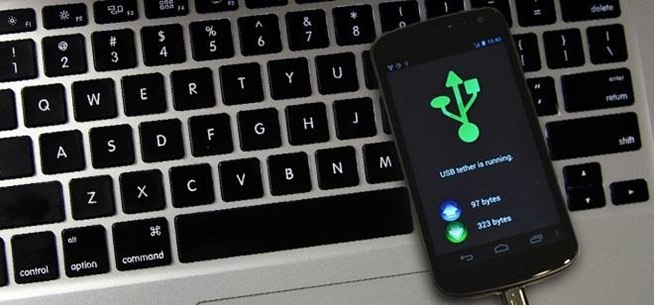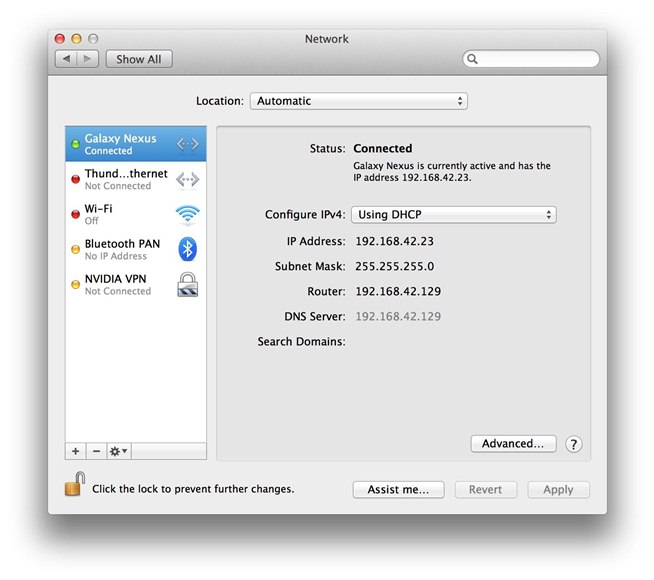Android devices are known for their USB and Wi-Fi tethering abilities—rooted or unrooted—which comes in handy for those that travel and need internet on their laptops in areas that don't have any Wi-Fi networks available, but have a strong cellular signal.
And tethering via USB is pretty much everybody's preferred method, since it provides faster speeds compared to Wi-Fi tethering. Plus, your phone is constantly being charged, whereas Wi-Fi tethering drains your phone's battery.
While USB tethering your Android device to a Windows-based laptop is pretty easy, Mac users were required to root their phones in order to get the faster, more stable USB tethering to work. But not anymore. Now there's a new Android app on the market that lets you connect your un-rooted device to your MacBook for easy web access without any hiccups.
HoRNDIS, (pronounced horrendous) is a driver created by Joshua Wise for Mac OS X users with 10.6.8 and above. It allows you to use your Android smartphone's native USB tethering mode to gain internet access—without rooting.
How to Use HoRNDIS on Your Mac for USB Tethering
To get started, first download the latest binary package of HoRNDIS from Github. Follow the instructions in the installer. Once installed...
- Connect your Android phone to your Mac via USB cable.
- Go the settings menu on your phone.
- In the connections section, select "More…".
- Select "Tethering & Portable Hotspot".
- Check the "USB tethering" box.
If everything worked out okay, your device should now become available in Mac OS X's network menu.
HoRNDIS has been tested extensively on the Samsung Galaxy Nexus running Android Jelly Bean, but is reported to work just fine with other Android devices, such as the Samsung Galaxy S, S2 and S3 as well as the new LG Nexus 4.
Try out your phone and let us know if it works!