The tablet market today is a far more interesting place than it was just over a year ago. Since the launch of the iPad, there hasn’t been a real competitor to iOS in the tablet space. We’ve seen customized versions of Android for larger devices like the Galaxy Tab, but they’ve all had their fair share of limitations. In fact, Android releases up to Gingerbread were never really designed to be used on larger screens. But Honeycomb has the potential to change all that and it could be just the catalyst manufacturers need to come up with the next iPad-killer.
It’s been public knowledge that Honeycomb (v3.0) was going to be the next major release of Android after Gingerbread (v2.3). It all started when Andy Rubin showed up at the D: Dive Into Mobile event with a mysterious looking tablet that was later revealed to be the Motorola Xoom running Honeycomb. CES gave us a sneak peek at Xoom and a host of other tablets that would run Honeycomb. At the Honeycomb launch event a few weeks back, Google gave us a full-blown preview of the OS. Now, with the Xoom releasing this month, the time has come for Google's official answer to the iPad.
Honeycomb has been designed ground-up for use on tablets. Google also confirmed that Honeycomb is a tablet-only OS for the time being and that some of the new features would eventually transition over to phone versions of the OS. That’s where the next release of Android codenamed Ice Cream comes into picture; more on that later. Honeycomb represents Google’s first effort to be a serious contender in the tablet market. Make no mistake here Honeycomb is an absolutely massive release with a smorgasbord of new user and developer features; some of which are so well implemented that they could give iOS a run for it’s money. Without further ado, let us dive into the juicy bits.
Home Screen
First up, you’re immediately greeted by new home screen. It’s slick, futuristic and predictably neon. Google calls this the holographic UI design based on a content focused interaction model. The new home screen has a very clean layout; there’s the new notifications bar on the bottom right, and three buttons on the left that let you go back, go home and use the new multitasking UI. On the top we have the Google search bar, applications drawer and the add button for adding shortcuts, widgets and other stuff to the home screen.
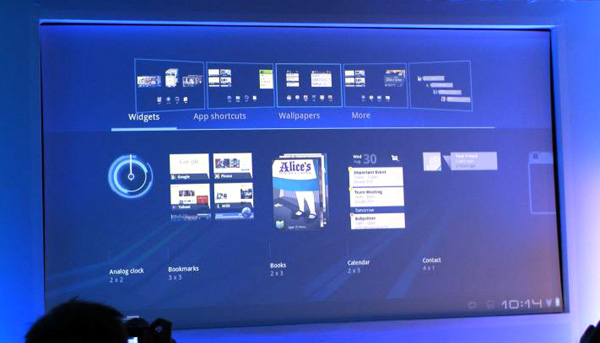
There are five home screens that you can swipe between; clicking the Add button displays a side-scrollable list of available widgets, applications and wallpapers in the lower half of the screen, and a preview of the five home screens in the upper half. The applications drawer shows a similar preview, but in the bottom half of the screen. Overall, the home screen in Honeycomb is laid out nicely and makes good use of the added real estate offered by tablet-sized screens. Its informative, unobtrusive and yet offers ample space for widgets and other items.
Notification Bar
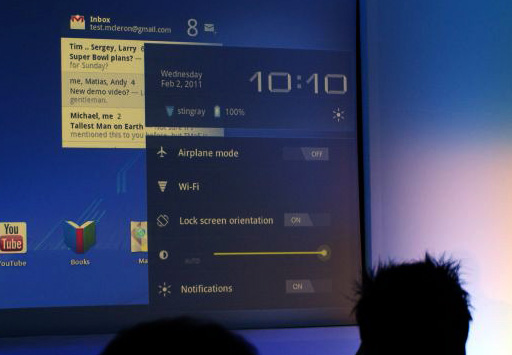
Honeycomb moves the beloved Android notification bar into relative obscurity; tucked away in the bottom right corner of the screen. It displays only the bare essentials; the time, network connections and battery life when not actively in use. Once you click on the notifications bar, it pops out to show you a detailed system status and lets you access things like brightness, screen orientation, notifications and so on; much like the Power Control widget on Android phones. With Honeycomb, Google has overhauled the notification system by leaps and bounds. Notifications are now much more detailed and are very Growl-like. Notifications from apps like the Music Player show album art and let you control music right from the notification. The Google Talk app for example, shows display pictures and message previews. Notifications can therefore leverage the new UI framework in Honeycomb to include images and other elements to offer users more granular control over apps directly from the home screen.
Rich Widgets
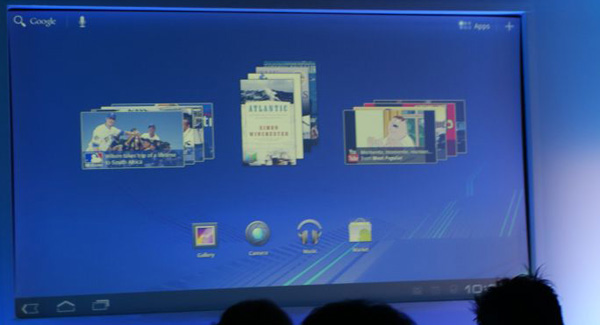
Honeycomb adds support for new interactive widgets that display more than just static information. The new widgets UI is completely redesigned to take advantage of larger tablet screens. Apps like Gmail, YouTube or the Music Player can now use new widget forms like stacks, lists and grids and update them with real-time data. For example, the Gmail widget allows users to scroll through their mailbox and the YouTube widget shows previews of videos arranged in a continuously scrollable stack. The new widgets looked stunning with smooth UI animations and transition effects. Of course, that can be partly accredited to the fact that the Xoom runs some pretty solid hardware; lets just hope Google managed to deliver this performance even on lower-end devices.
Action Bar
Google defines the Action Bar as a widget that replaces the title bar at the top of any activity within an app. It displays contextual options and settings depending on the activity being performed in an app. For example, in the Gmail app, if you’ve selected message, the action bar changes to display options like mark as unread, trash, report spam, change labels or mark as starred. The action bar is tightly integrated into the OS for activities like cut-copy-paste; where pressing and holding initiates the “select” feature and options like cut, copy, paste or share can be accessed via the action bar.
For example, in the image below, the action bar shows the app icon and the activity title on the left and useful items from the options menu as icons on the right. Any other options can be accessed via the Overflow Menu on the extreme right.
Each element that appears in the Action Bar is called an action item and has its own logo. The app icon can be used to navigate home or move up through the activity. The Overflow Menu can also be customized with icons for items not appearing on the Action Bar. The Action Bar also allows moving back and forth through fragments with action tabs. Action tabs, for example, are used extensively in the Mail app and are very useful to navigate directly to specific parts of an app. Action tabs greatly simplify navigation in Honeycomb as compared to iOS, where in most cases, you must sequentially move up the hierarchy of screens to get to the first screen.
Fragments
Fragments is another addition to Honeycomb’s API to let developers create more flexible UI designs for tablet-sized screens. The larger screens make it easier to combine or interchangeably use UI components. Fragments lets developers decompose an activity into multiple fragments. For example, imagine using the Pulse app on a phone and a tablet. On the phone, owing to the limited screen size, viewing a list of articles is one activity, and reading an article is another activity. With fragments, you can combine this into one activity where one fragment shows the list of articles, and the other fragment shows the selected article. Thereafter, each fragment has its own set of callback methods and user input events. A fragment is basically a modular, reusable component with its own layout and behavior that lets it adapt to different screen sizes. In cases where this is not possible, developers can launch separate activities with independent fragments.
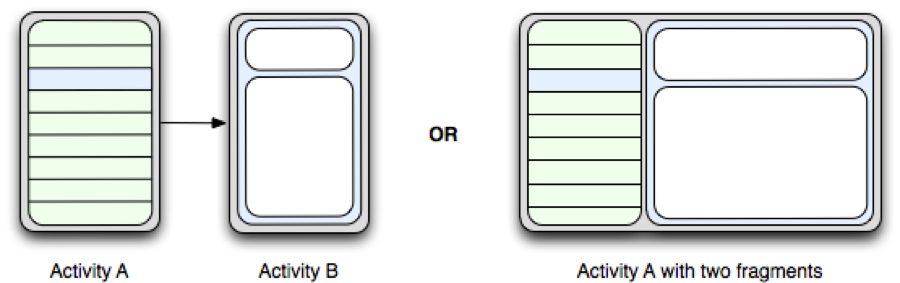
Multitasking
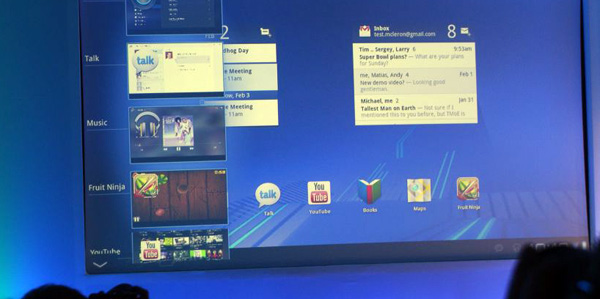
Honeycomb builds on Android’s existing multitasking support with a fresh new UI. The multitasking interface slides in from the left of the screen and populates itself as a list that shows recently used and currently running apps with the app icon and a static image of the app’s last saved state. Again, the UI is extremely clean and should work well on tablets.
Application Updates
Google has redesigned several of the core Android apps to take advantage of new UI elements like the Action Bar, hardware-accelerated graphics and of course the extra screen space. Apps like Music Player and YouTube have undergone some serious UI makeovers that really leverage the graphical prowess of the Renderscript graphics engine.
Email

Just like on the iPad, Honeycomb brings a two pane UI to Email/Gmail. The app makes extensive use of the new Action Bar and “Fragments” framework to simplify workflows. Overall, the interface is clean and well organized.
Camera & Gallery

Froyo improved on the camera UI from Éclair (v2.1) by leaps and bounds; Honeycomb has taken it a step further and optimized it for two-handed operation on tablets. The new UI has a rotating dial-like interface that puts most important camera settings at your fingertips. The Gallery app has also been updated with a full-screen mode in addition to a thumbnail view of other pictures.
Browser
The browser on Honeycomb looks and feels a lot like Chrome. Its a serious upgrade to the stock Android browser found on earlier versions. Notable features include tabbed browsing, incognito mode, visual bookmarks, bookmark syncing and support for scalable vector graphics (SVG). SVG support was missing until now even though most mobile browsers like Opera Mini, Firefox Mobile and iOS Safari had supported it for a while. The Android browser has always shined performance-wise due to optimizations to JavaScript engine and the OS itself.
But a lot of the performance also depends on the underlying SoC. Google chose NVIDIA's Tegra 2 as the reference SoC for Honeycomb, so all of the initial Honecomb tablets will be based on NVIDIA's T20 SoC. For the latest benchmarks on Tegra 2 check out our Optimus 2X Review and Atrix 4G Preview.
Google Talk

The Google Talk app in Honeycomb (finally) adds support video conferencing. The interface is quite similar to the Gmail version of Google Talk. However, I’m more interested to see whether Honeycomb finally allows using multiple accounts with Google Talk. I was hoping Gingerbread would allow this, but alas I was proved wrong. The video conferencing interface is almost identical to how it’s handled in Gmail. Again, we’ll have more things to say as soon as we get our hands dirty with the Xoom.
Other Fixes

The keyboard has been slightly tweaked since Gingerbread and now includes a new “Tab” button. The keys have also been slightly modified for better placement and usability. The whole OS now supports multitouch gestures that are quite handy. Google has gone the extra mile to make sure that stock apps have a consistent and cohesive UI throughout. The OS now also adds a new UI for text selection, copy and paste that leverages the new Action Bar. Also included is an enhanced system-wide clipboard with drag and drop support that lets users copy, store and transfer content between parts of the OS and across applications. I’m sure there’ll be many minor tweaks and features scattered all over the OS, but we’ll have more on those in our detailed review soon enough.
Android Marketplace
The Marketplace app got a subtle facelift a few weeks ago, but was not updated with any new features in Gingerbread. The major announcement that came out of last week’s event was a web-based version of the Marketplace that you could browse from any computer. The website can also push purchased apps directly to your device within seconds. The other new feature is support for in-app purchases, which will be rolled out soon. Yet another example of the direction Google’s heading in with Android, tight integration with it’s own cloud services.
Developer Features
From a developer’s standpoint, Honeycomb features support for multiple cameras, multi-core processors, 2D/3D GPU acceleration across applications using the new Renderscript graphics engine, better compatibility across existing apps and so on. Also included is support for better multimedia and connectivity options like HTTP streaming, Media/Picture Transfer Protocol (MTP/PTP), a pluggable DRM framework to allow management of protected content regardless of the underlying DRM engine and API support for Bluetooth A2DP and HSP profiles. There are also some enhancements to the Enterprise feature set of the OS with policies for encrypted storage and password management.
Under The Hood Changes
Perhaps the biggest change in Honeycomb is that the Dalvik VM environment is now multi-core aware. This means the OS can now leverage the processing power and potential power savings of multi-core SoCs to speed things up and offer enhanced battery life. In fact, even single threaded apps can see speed improvements in Honeycomb. While running in a dual-core environment, the OS automatically lets the bytecode run on one core and the Dalvik garbage collector run on the other. Apps specifically written to support symmetric multiprocessing will see even larger performance gains. With companies like ARM (Cortex A15) and Qualcomm (Snapdragon “Krait”) already announcing their next-gen dual/quad-core SoC architectures, it will be exciting to see what kind of mobile performance we have in store for the future!
Conclusion
It looks like Google spent a lot of time brainstorming with Honeycomb and the results speak for themselves. With a bevy compelling features like the new holographic UI, richer widgets, better notifications, multitouch gestures, hardware-accelerated 2D/3D graphics and the new Android Marketplace; Honeycomb has a lot going for it. The level of polish that Google has achieved with Honeycomb is quite commendable. The UI effects and transitions are silky smooth; switching between home screens, moving widgets, scrolling though lists is lag-free and can easily rival iOS’s traditional advantage in this regard. The new updated native apps make excellent use of the screen space and the multi-paned fragments framework coupled with the new Action Bar make workflows throughout the OS very efficient. The new “Renderscript” graphics engine looks amazing in the YouTube and Music Player apps and offers developers a chance to create even more engaging apps in the future. To be quite honest, after looking at Honeycomb in action, iOS looks like it might need a facelift real soon.

The real advantage for Honeycomb is the aggressive adoption of next-gen SoC platforms by manufacturers. Motorola, Samsung and LG already have tablets with blazing-fast dual-core SoCs from Nvidia, Qualcomm, TI and Samsung. Additionally, manufacturers have gone above and beyond to differentiate themselves from the iPad with much demanded features like SD card slots, USB ports, HDMI output and dual cameras with support for 1080p video recording. Ambitious players like LG are jumping on the 3D bandwagon with stereoscopic cameras for 3D video recording with their Optimus Pad. These features not only appeal to a broad spectrum of customers, but more importantly, create a market where people have compelling selection of tablets to choose from. If Google plays their cards right, Android has the potential to quickly become a force to reckon with in the tablet market.
My Concerns
Android is no stranger to platform fragmentation. The division of the OS into separate releases for phones and tablets has the potential to further exacerbate this issue. To add to the problem, it was believed that Google would have some minimum system requirements for Honeycomb, but that doesn’t seem to be the case anymore. In a bid to cater to more diverse price points (just like with handsets), some Honeycomb tablets could potentially compromise the fluid user experience that you’d get on a tablet based around the Tegra 2 for instance. Also, there’s no word yet on whether Google will allow custom UIs with Honeycomb. As we all know, custom UIs have traditionally been the cause for delayed OS updates on several Android handsets. Although a lot of handsets now run Froyo, the Nexus S is the only handset officially running Gingerbread. Its almost been two months since Gingerbread was released, and even the Nexus One is yet to receive an official update. Google therefore needs to work more closely with manufacturers to ensure updates get pushed to devices in a timely manner.
Additionally, there’s a lot of uncertainty surrounding how exactly some of the new features in Honeycomb would eventually transition down to phone versions of Android. Google has been mildly successful at decoupling some core OS apps such as Maps as standalone downloads, but that still hasn’t completely mitigated the problem.
As I mentioned earlier, Google’s solution to this problem is Ice Cream; the next release of Android aimed at establishing a feature set parity between tablet and phone versions of the OS. Again, we’re not exactly sure about the timelines (although Mr. Schmidt did mention a 6-month release cycle) or the exact features that will make the cut in the next release. However, we can be reasonably sure that many of the under-the-hood enhancements like an updated Dalvik VM, support for multi-core SoCs, 2D/3D hardware acceleration and compatibility with apps written for Honeycomb should make the cut.
When I look at some of the decisions that Google has made with Android, it seems the platform lacks a logical progression from one release to another. For example, Gingerbread completely changed the look of the OS to a more darker and boxy UI. While the rationale behind the darker UI was justified because of potential power savings on AMOLED screens, a similar justification cannot be found for the latter. The Honeycomb UI is a far more drastic departure; thankfully its changes look to be functionality driven given the unique set of requirements a tablet poses. Constant changes to the Android UI do detract from its ability to establish a recognizable identity in the market.
Price is another issue if Honeycomb tablets need to stay competitive in the market. While more expensive tablet price points are tempting, a major strength of Android has been its ability to hit lower price points. For Honeycomb to be successful we need to see tablets priced at an iPad-competitive $499 in addition to the more expensive options we've been hearing about.



